Stock Deductions for Cancelled Work Orders
By Camille Amanda Mentzer on March 27, 2023
BeginnerCancelling Work Orders
Work Order is cancelled by clicking Delete in the Work Order topbar menu. The Work Order status is set to DEACTIVATED. The following also result from the cancellation.
- All reservations are removed
- MRF Return is generated to return the parts already picked.
Parts are NOT yet picked
When Work Order is created and the BOM is uploaded, Reservations are created for parts/products identified in the BOM. These will be included in the Picklist to be picked at Parts Picking step
Once Work Order is cancelled, Reservations for all the parts will be removed.
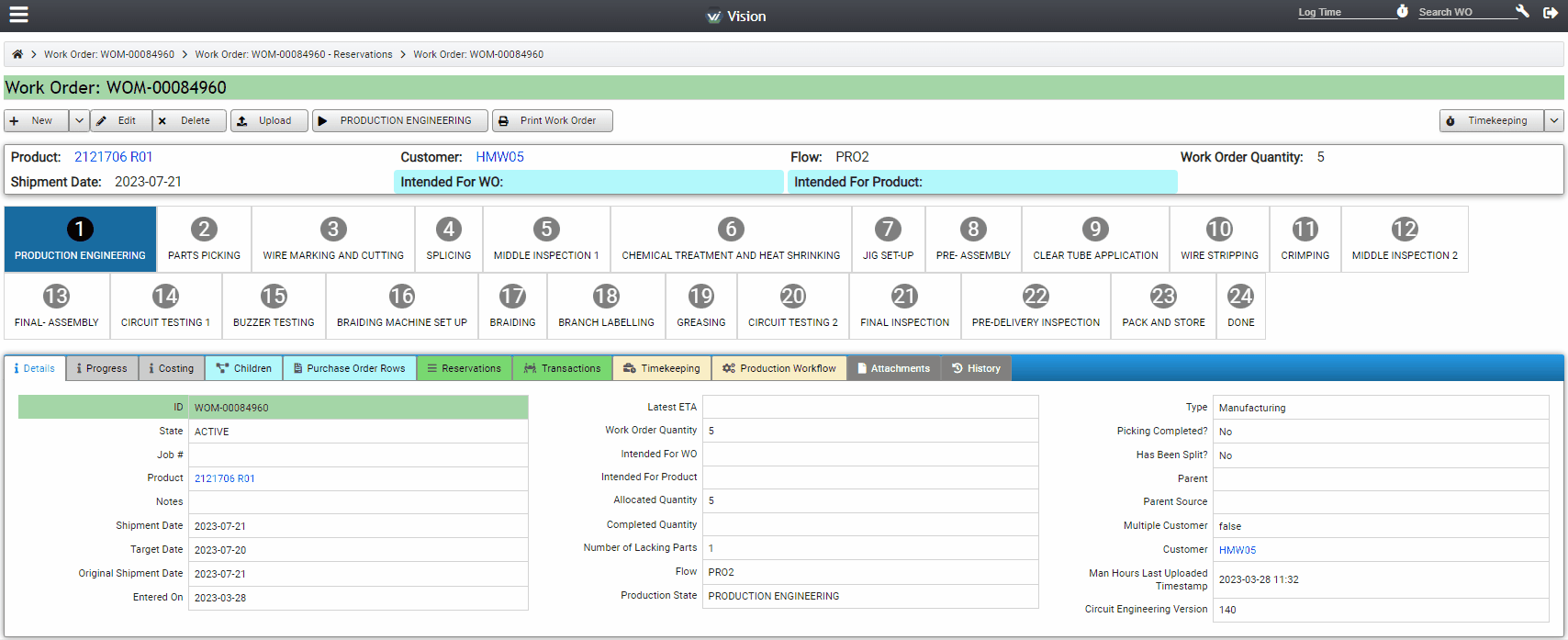
Parts are already Picked
Once a Work Order is cancelled and parts are already picked:
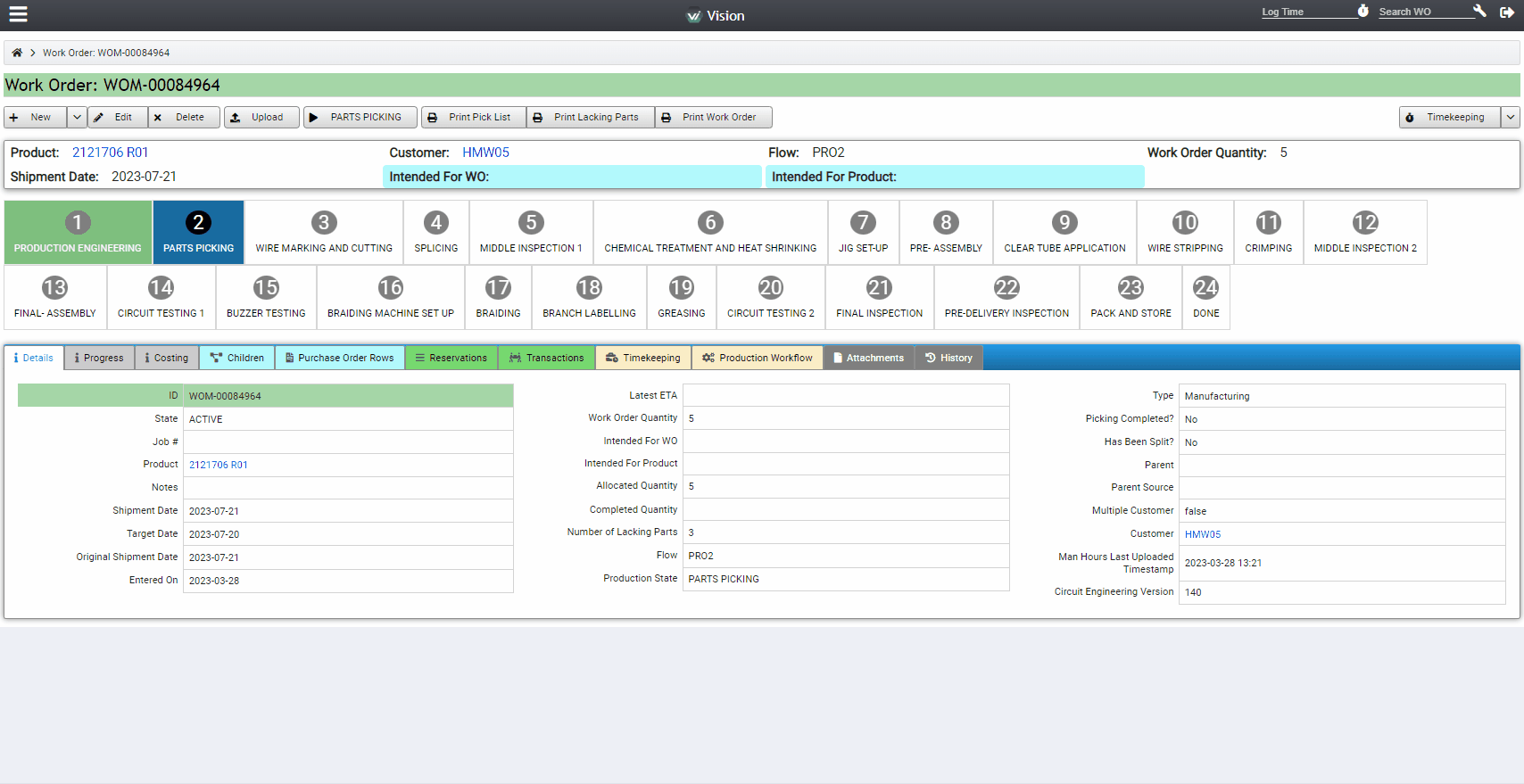
- An MRF Return will be generated. The Picklist for the generated MRF Return will include all parts Picked either from manual picking (Pickable) and auto deduction (Autopicked)
- Click the MRF Return number found in the MRF Return field in the Work Order Details. This will open the MRF Return form in the new page.
- MCD should complete the PARTS CHECKING & SHELVING step.
- In Picked Quantity column, enter the quantity of parts being returned. This may include full or partial quantity from the Work Order already picked which they intend to return.
- In the Location column, select the location from the dropdown to which the part will be returned. By default, the Location are set based on stock deduction value assigned but can still be changed:
- Pickable- MCD Location from where the parts were originally picked
- Autopicked- Production Area where the parts are automatically deducted from.
- MCD completes the MRF Return by confirming return of the parts in the Confirm Returned step.
- After the MRF is set to Complete, Storage Transactions will be created per Item code.
- In the MRF Return > Transactions tab, transactions for returned parts will be displayed
- In Storage Transactions, enter the MRF number in the search box to display the transactions for the MRF Return
- Transactions should have the following details
- Direction: MRF Return
- Storage Source: Work Order
- Storage Destination: Refer to 2.b
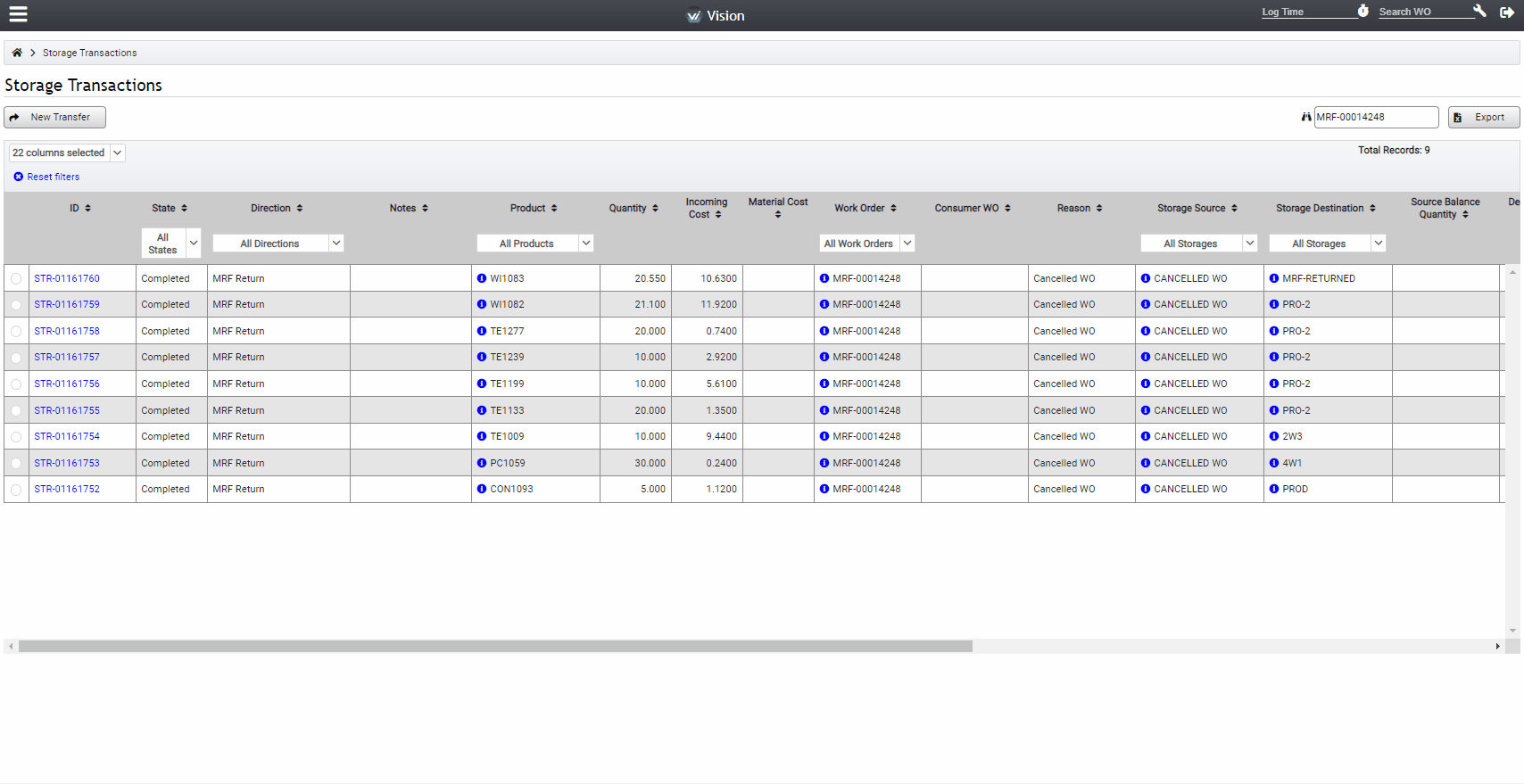
For questions on this Knowledge Base Article or have further questions, please contact hmwssupport@titusgt.com
Was this article helpful?
More articles on Harness Master Wiring System