Updating Products
By Camille Amanda Mentzer on May 9, 2023
BeginnerSummary
There are two ways to update product properties:
- Manual Update
- Bulk Update Process
Conditions:
- Manual Updating a Product need the roles of:
- Part Editor
- Product Editor
- Product Activator (To manually deactivate/reactivate a Product)
- Bulk Update Process Products need the roles of:
- Bulk Update
The following Product fields are editable and can be updated either though Manual or Bulk Process.
Product: Properties Fields
| Field | Type | Value |
| Item Name | String | Any Character |
| Description | String | Any Character |
| Type | Enumeration | Bracket, Harness, Kit, Part - Not Manufactured, Fixed Asset, Product, Raw Material |
| Category | Enumeration | ALARMS, ANTENNAS, BACKSHELLS, BATTERY CABLES, BRACKET ASSEMBLY, BRACKETS... |
| Weight | Number | Decimal |
| Notes | String | Any Character |
| State | Enumeration | ACTIVE/DEACTIVATED |
| Action | Enumeration | ACTIVE/DEACTIVATED |
Product: Purchasing Fields
| Field | Type | Value |
| Replenish | Enumeration | Order as Required, Do Not Reorder, Replenish, Supplied by Customer to Factory, Fitted by Customer, Inhouse. |
| Average Price | Number | Decimal |
| Reference Price ** | Number | Decimal |
| Minimum Stock Quantity | Number | Whole Number |
| Re-Manufacture Stock Quantity | Number | Whole Number |
| Material Cost Category | Enumeration | Direct, Indirect, Consumable |
| Sourcing | Enumeration | Regular, Custom Manufactured, One Source Supply, Inhouse, Supplied by Customer |
| UOM | String | Any Character |
| OEM Part Number | String | Any Character |
| Brand | String | Any Character |
Product: Stock Accounting Fields
| Field | Type | Value |
| Stock Deduction | Enumeration | PICKABLE -deducted by Parts Picking AUTOPICKED -deducted automatically based on BOM CONSUMABLE -deducted by MRF |
| Apply Parts Order Minimum Stock Level | Slider (Enable) | Yes/No |
** These can only be updated through Bulk Upload Processing
Steps to take
Manual Update
- Navigate to the side menu and click Inventory --> Products.
- Select and open the Product to Update
- Manually select the Product by clicking the Item Code
- Use the the Search Bar to look for a specific Product and click the Item Code.
- Click the Edit button in the top bar menu.
- Confirm update Product by clicking OK
- If a Product is used in any active Work Orders, a Notification error will appear and Product won't be updated.
- Product is updated successfully if it is NOT used in any active Work Orders.
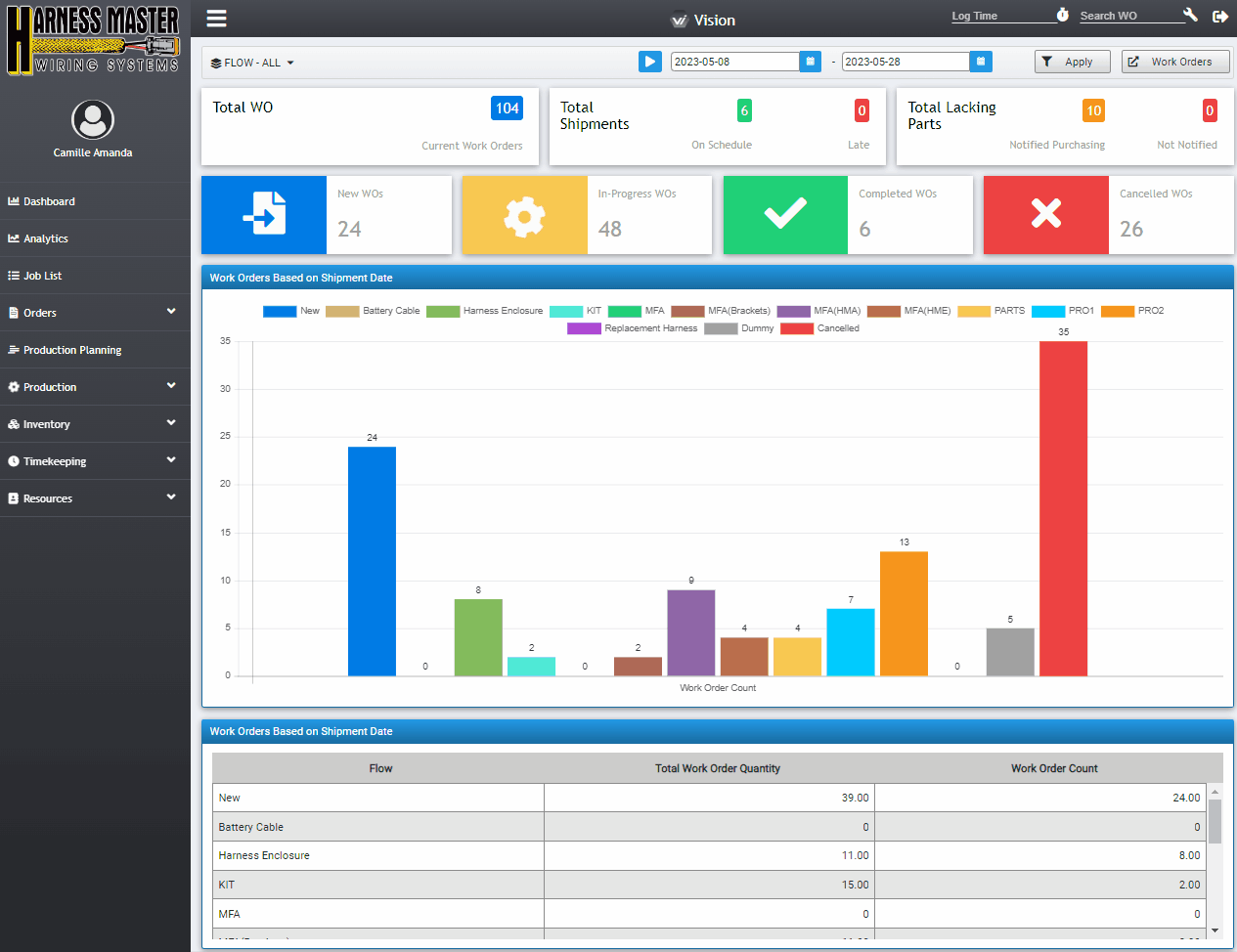
Bulk Update Process
To update specific product information in Open Vision, follow these steps:
- Open Vision and go to Inventory > Products.
- Click on Bulk Processing and select Export Products to download the file.
- Save the file on your computer.
- Open the file using a spreadsheet program such as Microsoft Excel.
- Look for the column that contains the information you want to update.
- Make the necessary changes to the information in that column.
- Save the updated file.
- Return to the Bulk Processing option and select Upload Products.
- Upload the updated file and follow the prompts to complete the import process.
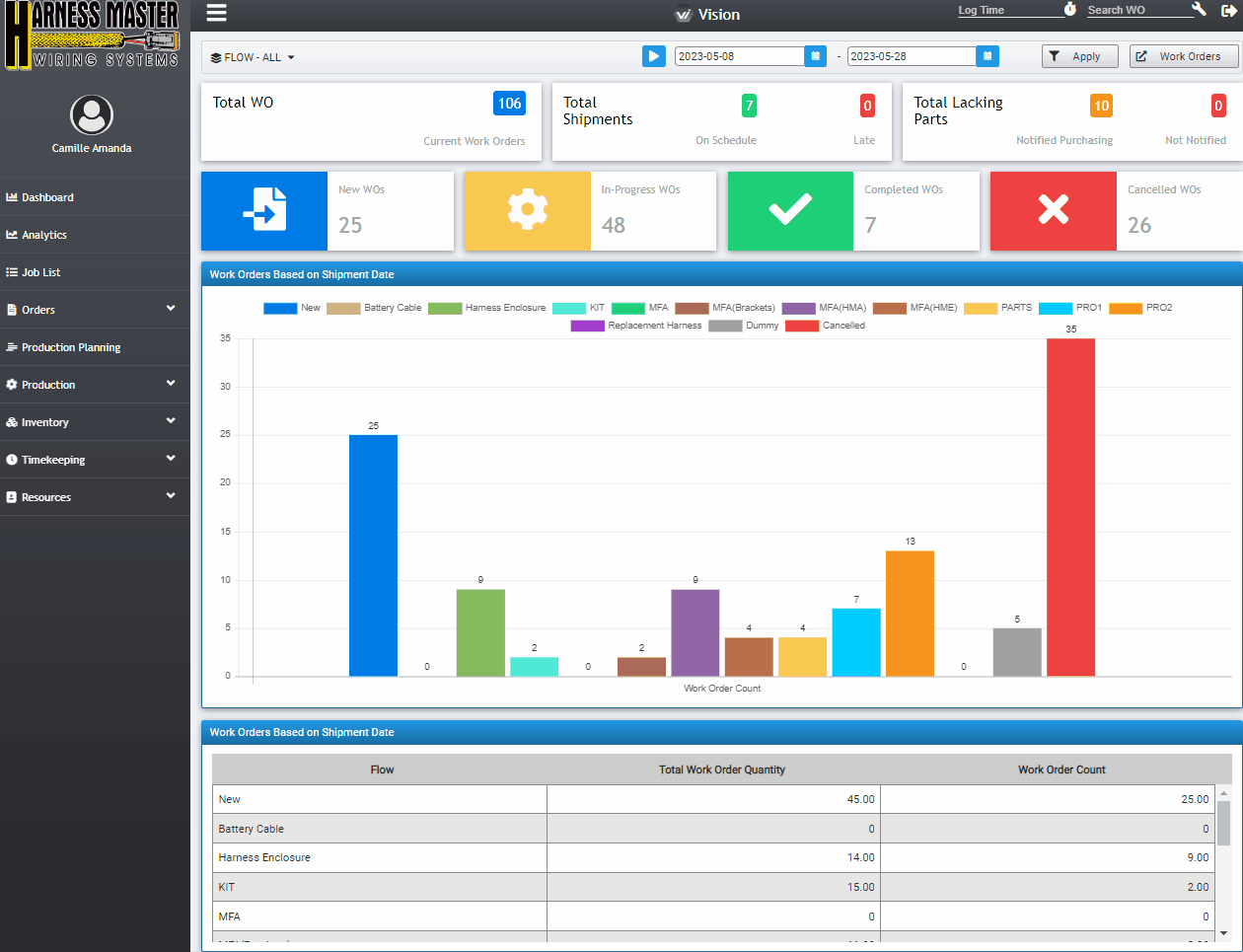
Note: In Recipient tab of the Upload file, add the names and email of recipients who should receive notification of Bulk Upload results once processing is completed.
For more questions, please contact hmwssupport@titusgt.com
Was this article helpful?
More articles on Harness Master Wiring System