Release Notes 5.0.641
By Administrator on October 18, 2022
BeginnerInformation
HMWS Vision Release Update 2022
| Software | HMWS Vision | Version | 5.0.641 |
| Release Date | 01-AUG-2022 | Change number | HMWS-VIS-RN-5.0.641 |
Summary
Work Orders
- New Flows are now implemented for Work Orders
- Man hours are not uploaded for PRE-Delivery inspection
- Negative stock in parts picking for storage locations are now fixed
- Bulk upload functionality for updating shipment dates
Supplier Order
- Supplier Order rows can now be updated and re-uploaded to Xero
- SPO Upload validation if Xero Order number is manually updated
- SPO Xero number is now added in the item summary
- SPO Bulk Upload
Supplier Invoice
Customer Invoice
Contact Person
Product Category
Products
- A “Customer Reference Number” is now added to products
- The “Replenish” flag in the Products is now a dropdown instead of a flag
- Cloning of products
- The “Stock Deduction” field is now shown in the item and export
Purchasing
Look and Feel
- The new details page layout has now been configured for SPOs, SUIs and CIs
- Mobile view for details pages now have the columns stack
Shipping Invoice
Reports
- Reports that exist in metabase are now removed from vision
- Stock ledger reference columns are now added in the metabase report
- Stock Ledger Opening Stock entries
- PO Aging backorders report
- Lacking Parts History
Roles
New Features and Enhancements
Work Orders
New Flows are now implemented for Work Orders
https://redmine.titusgt.com/issues/590
Machining Flow
https://redmine.titusgt.com/issues/611
A new machining flow is now added to the list of flows where a work order can be finalized. The machining flow has the following steps:
- Development Engineering
- Production Engineering Drawing Checking
- Program Making
- Machining
- Initial Inspection
- Cleaning
- Painting OR Anodizing OR Plating
- Final Inspection
- Pack and Store
- DONE
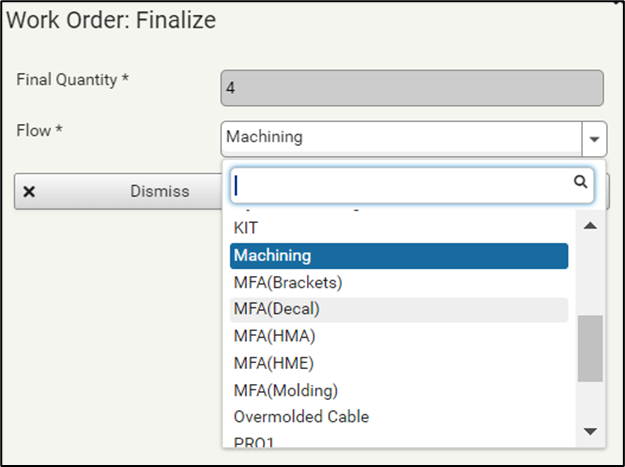
Figure 1: Work Order finalize Machining flow
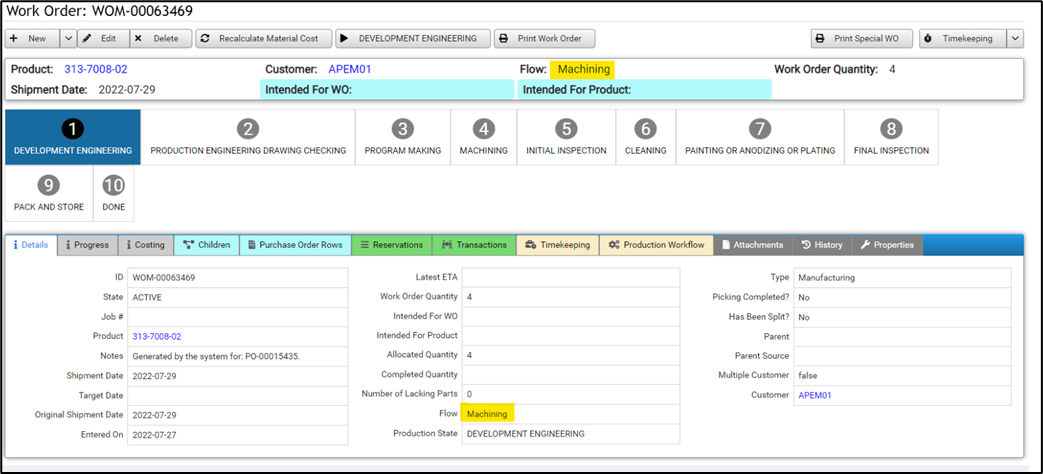
Figure 2: Work order details machining flow
Overmolded Cable
A new Overmolded Cable flow is now added to the list of flows where a work order can be finalized. The Overmolded Cable flow has the following steps:
- Production Engineering
- Parts Picking
- Wire Cutting
- Wire Stripping
- Crimping and Soldering
- Middle Inspection
- Assembly
- Circuit Testing 1
- Molding Machine set-up
- Molding
- Braiding
- Circuit Testing 2
- Final Inspection
- Pack and Store
- Done
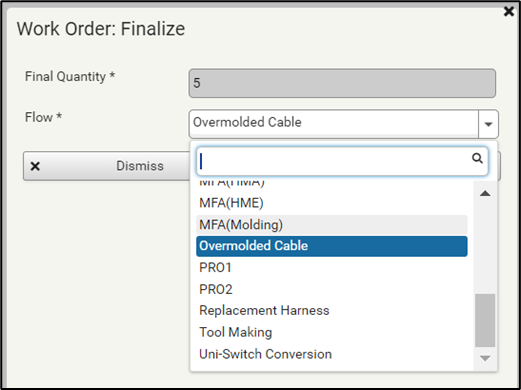
Figure 3: Work Order finalize Overmolded Cable flow
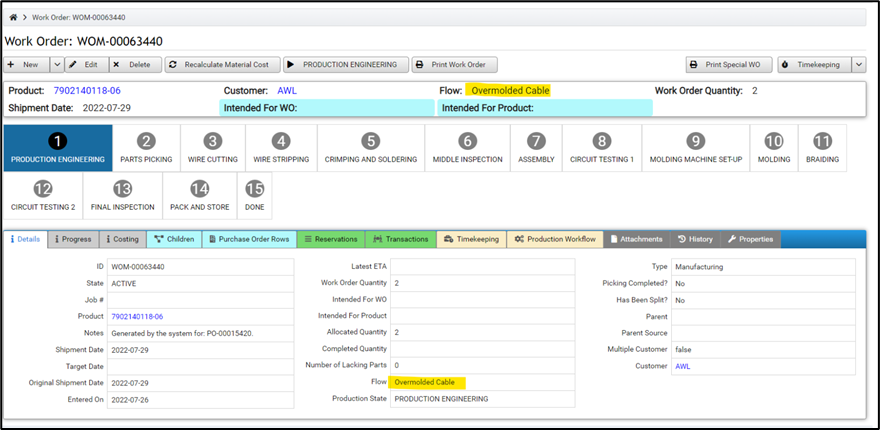
Figure 4: Work Order Details Overmolded Flow
Device Termination
A new Device Termination flow is now available for lights, proximity switches, reverse alarms and other devices that need termination is now added to the list of flows where a work order can be finalized. The Device Termination flow has the following steps:
- Production Engineering
- Parts Picking
- Terminating & Splicing
- Middle Inspection
- Heat Shrink Application
- Assembly
- Circuit Testing
- Braiding
- Greasing
- Final Inspection
- Pack and Store
- Done
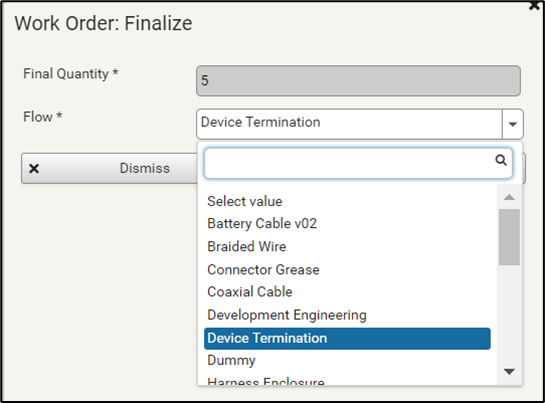
Figure 5: Work Order finalize device termination flow
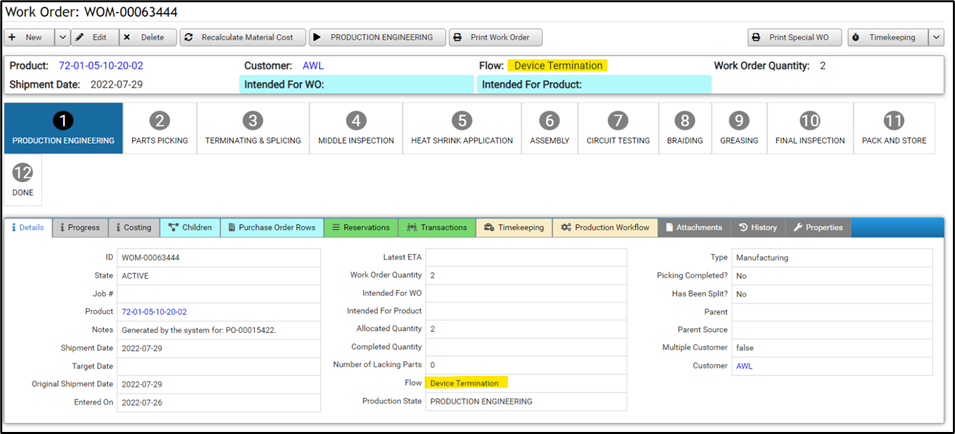
Figure 6: Work order details device termination flow
Man hours are is now not uploaded for PRE-Delivery inspection
https://redmine.titusgt.com/issues/589
When uploading man hours for a work order, the man hours for the Pre-Delivery inspection task will now no longer be uploaded.
Negative stock in parts picking for storage locations are now fixed
Previously, during the parts picking step, there were instances that where the storage locations in the form shows negative stock. A fix was now patched into production to prevent this from happening again.
A daily email alert was created, if any stocks go into negative, an email will be sent to Aje, he will then initiate a manual stock take for that item code.
Bulk upload functionality for updating shipment dates
A functionality is now provided in the Work Order list screen. This new Bulk Update Shipment Date functionality button is now available on the Work Orders screen. An excel file needs to be exported from the same screen by clicking on the Export button and in the excel file the Shipment Date column should be filled in. Then the user can upload the excel file by clicking on the Bulk Update Shipment Date button and the system will update the shipment dates. will consume a file and update the shipment date of the work orders listed. The template file to be uploaded for this functionality is the same file that is exported from the work order item list. Only users with the CustomerServiceManager role Special roles are allowed for this will have access to this functionality.

Figure 7: Work order bulk update shipment date
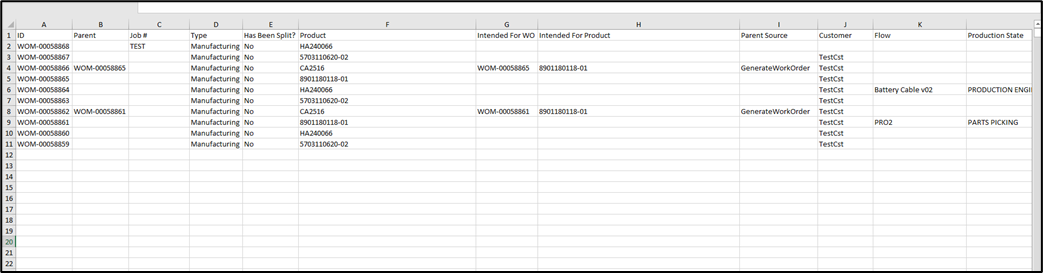
Figure 8: Sample file to be uploaded for the bulk shipment date exported from the WO item list
Supplier Order
Supplier Order rows can now be updated and re-uploaded to Xero
Supplier order rows can now be modified and uploaded again in Xero. Multiple validations have also been implemented when modifying and re-uploading supplier order rows. These are:
- Validating if the updated row quantity cannot be is less than the Invoiced Quantity
- Deleting or removing of the row is not allowed if f the Invoiced Quantity is greater than 0
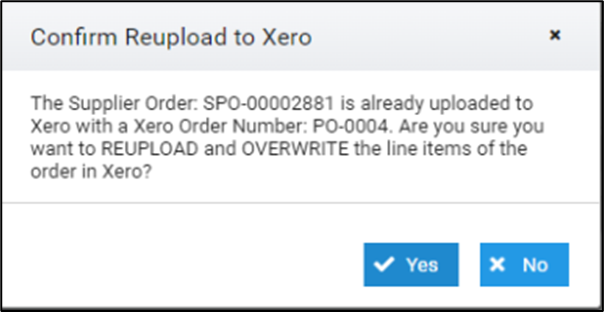
Figure 9: Supplier Order re-upload dialog
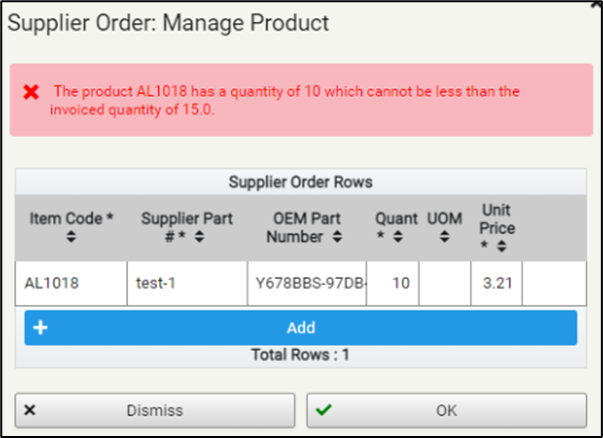
Figure 10: Validation of value less than invoiced quantity
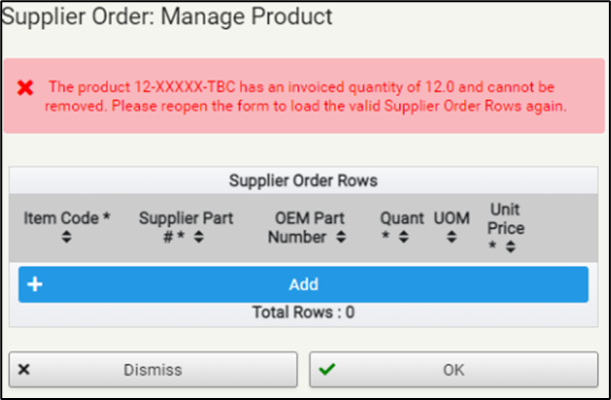
Figure 11: Validation of removal of invoiced product
SPO Rows for SPOs that were generated via the purchasing screen were previously not editable. These can now be edited similar to the SPOs that were created manually. This will allow users to update these in the events where a mistake was made.
SPO Upload validation if Xero Order number is manually updated
Validations have been added to SPOs to prevent having discrepancies in the Xero number. The following validations have been put in place:
- The SPO will not be allowed to be uploaded to Xero if the Xero order number has been populated manually
- The Xero order number will not be allowed to be updated if the SPO has already received a Xero order number after from being uploaded

Figure 12: SPO Validation can't update Xero Order number

Figure 13: SPO Validation can't upload Xero
SPO Xero number is now added in the item summary
The Xero number is now added to the SPO’s summary. A user may now click on the Xero order number to be redirected to Xero from vision.
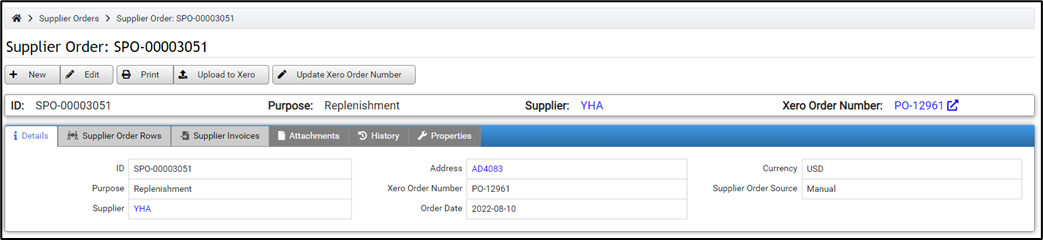
Figure 14: SPO Xero number reference
SPO Bulk Upload
An SPO Bulk upload functionality is now available in the system. The system will be creating one SPO for per each supplier based on the uploaded file (example file to be uploaded shown in Figure 13). The currency for the unit unit price of each product will be taken from the “Purchase Price as Per Ref.” column (column AA) following the currency of the SPO. This means that if a unit’s currency is Php but the SPO is on AUD, t. Then the SPO’s currency will be followed/used.
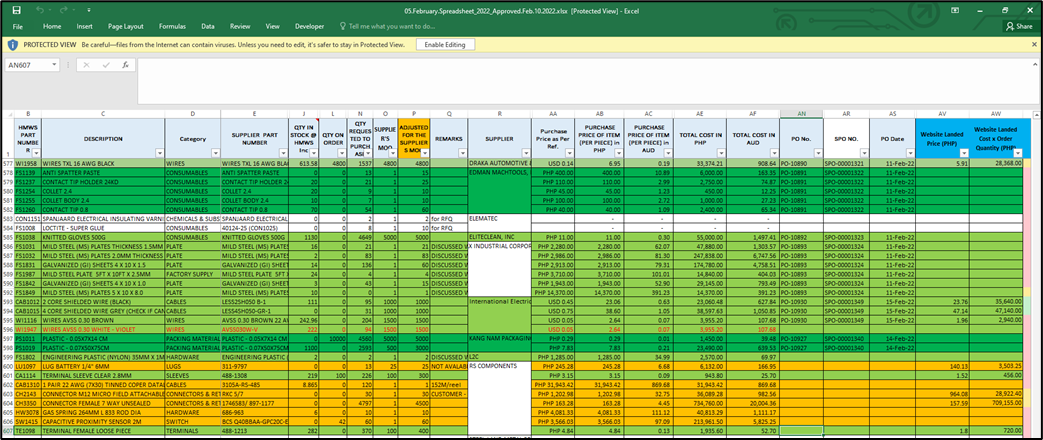
Figure 15: SPO Upload file
Supplier Invoice
Supplier Invoice external references are now links to Xero
The external references in the Supplier Invoice are now shown as links in the summary section of the details screen. The External Rreference 1 is now linked link searches for that supplier invoice number in to the Bills – Accounts Payable section of Xero, while the External Reference 2 is now linked link searches for that supplier PO number in the to the Purchase Orders section of Xero.
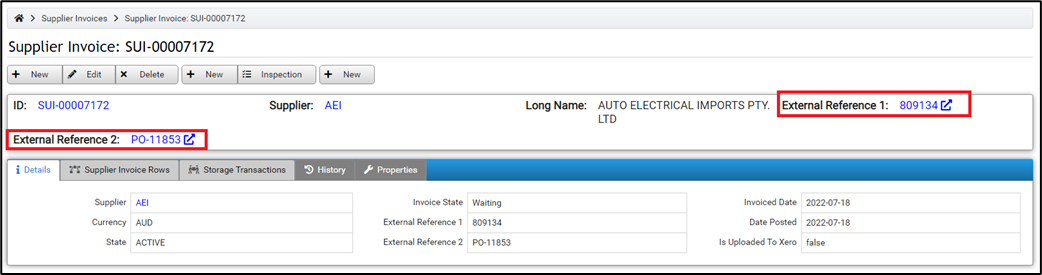
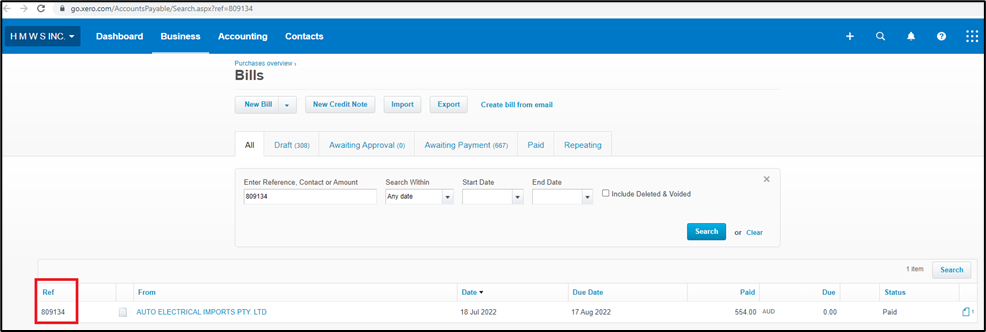
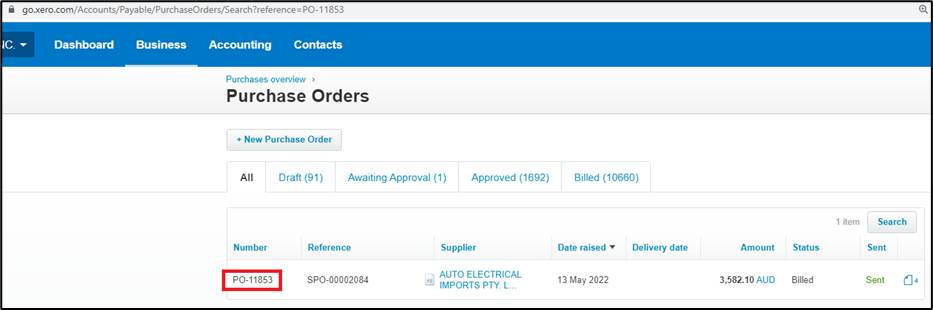
Figure 16: Supplier Invoice external references links
Customer Invoice
Manual entry of Xero Invoice number
https://redmine.titusgt.com/issues/578
The Xero Invoice number can now be updated manually on a Customer Invoice. However, if the Xero invoice number of the Customer invoice if it has been updated manually, it will can no longer be allowed to be uploaded to Xero.
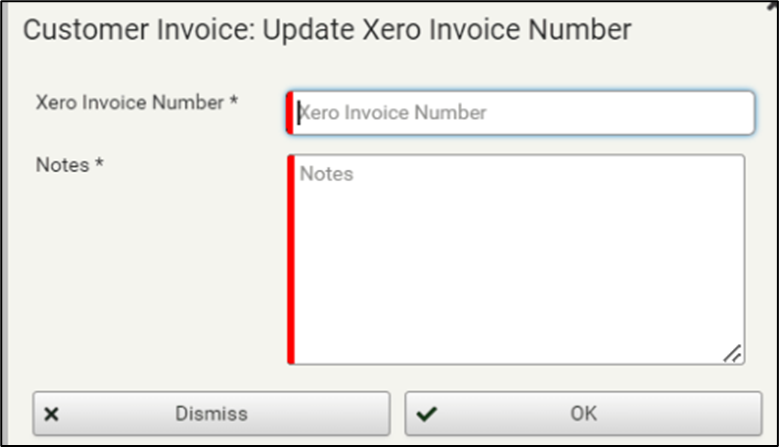
Figure 17: Customer Invoice Update Xero Number manually
Contact Person
Field renaming in the contact person form
Some changes have been done Fields in the contact person details form to make it more user friendly is now updated. The following have been changed.:
1. The first field used to be called “Name”. We have changed it to “Username”, because this value is used as the login name of the contact person. The legal name should be entered in the Full Name field.
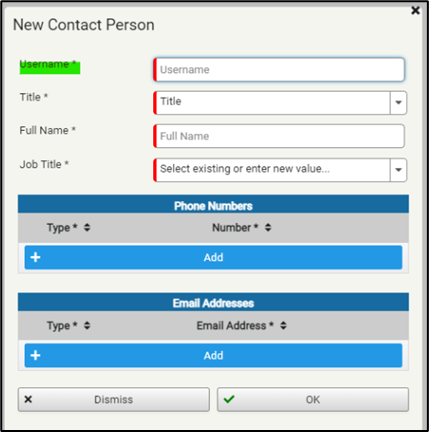
Figure 18: Contact person username field
2. The placeholder of the job title field has been changed from “Select Value” to “Select existing or enter new value...” to better reflect the functionality: the user can select one of the provided options OR they can enter any other job title.
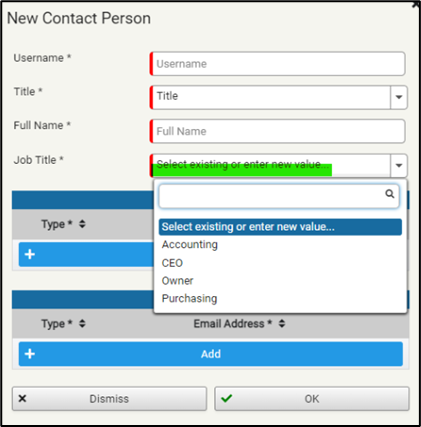
Figure 19: Updated job title placeholder
The Name updated field has been renamed to Usernames of the contact person have been updated as well every where the contact persons are displayed.

Figure 20: Company - contact persons collection
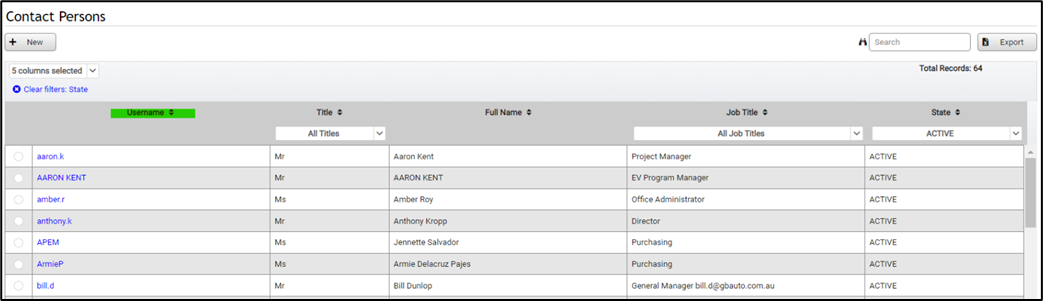
Figure 21: Contact persons list
Product Category
A product category can be marked as BOM and TMH upload NOT Needed for PRO1 or PRO2 flows
https://redmine.titusgt.com/issues/529
We have received a lot of reports lately about WOMs in PRO1/2 created for products that will not have a Circuit Engineering sheet filled out. For example: lights, HMA connector grease, proximity switches etc. Some of these (e.g. lights) products now have their own WO Flow (e.g. “Device Termination” flow for lights), but to allow the users to bypass the mandatory upload of circuit engineering data (BOM and man-hours) for any products that don’t have their own flow yet, we have added a drop-down to the product category.
A new field is now available in the product category called “BOM Upload” with the following options:
- BOM and TMH Upload NOT NEEDED in PRO1/2
- When picking this option, products under this product category will no longer need the BOM to be uploaded for work orders in flow PRO1 / PRO2 in order for the parts picking form to be displayed for the work order.
- BOM and TMH Upload MANDATORY in PRO1/2
- When picking this option, products under this product category will still need the BOM to be uploaded. This is the default option and it works in the same way as the system worked before: It will have the same behavior wherein if a BOM is uploaded for the work order, it will only affect the picklist of that particular work order and not those that are already in progress.
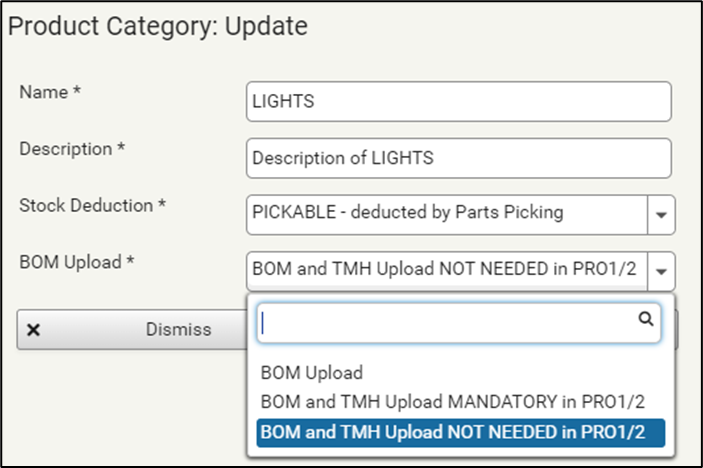
Figure 22: Product category edit form
Products
A “Customer Reference Number” is now added to products
A “Customer Reference Number” field is now added to products. The purpose of the field is to store the part number that the customers use to reference a particular product and it should have the same value across multiple versions of a product. This is a non-mandatory field that allows any characters to be entered.
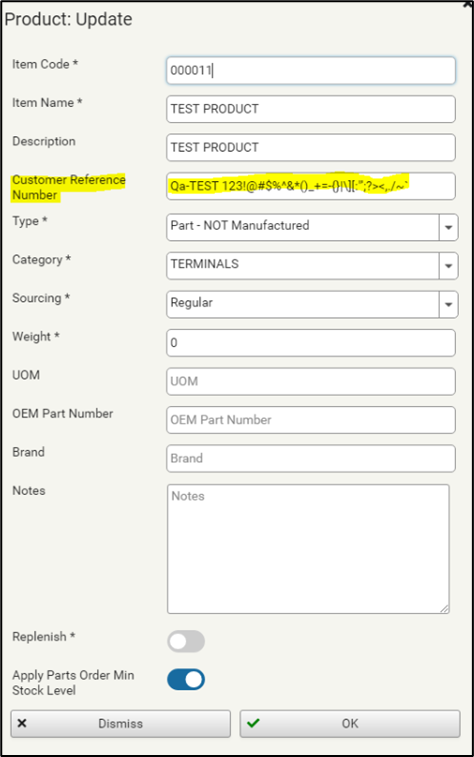
Figure 23: Product update form
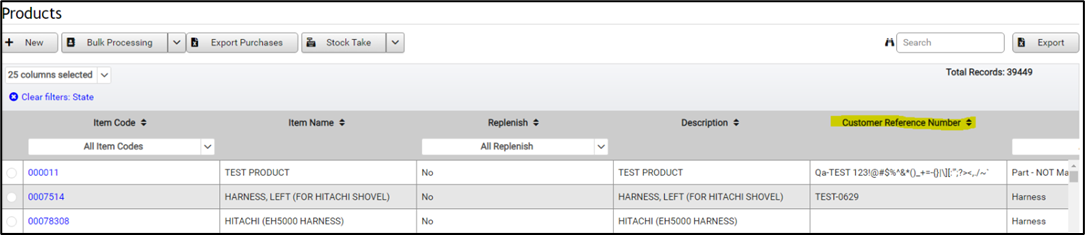
Figure 24: Products item list with customer reference number
https://redmine.titusgt.com/issues/583
Previously, the Replenish flag in the products was a Yes/No (true/false) flag. It is now updated to be a dropdown field with the following possible values:
- Do Not Reorder (this will be the default value)
- Order as Required
- Replenish
- Supplied by Customer to Factory
- Fitted by Customer
- Invalid Replenish: <User entered replenish> for product: <Product Name>
- Valid Replenish are: Do Not Reorder, Order as Required, Replenish, Supplied by Customer to Factory, Fitted by Customer
- Stocks (including WIP field)
- Reservations
- Used in (as a child product)
- Transactions
- Price history
- Price fields
- Average Price
- Landed Cost
- Last Purchase Price
- Purchasing fields
- Last Supplier
- Last Lead Time
- Parts Order Min Stock Level
- Annual Usage
- BOM
- Product’s Details
- The functionality is designed so that ETAs can be updated quickly on only a few Work Orders by only filling out a few rows in the Excel sheet.
- The list of Work Orders in those rows can be edited by hand, so the set of WOs updated can be controlled precisely.
- Multiple ETAs can be entered for a particular item code by duplicating the row and editing the set of work orders each of those row applies to.
- For rows where the ETA column is left empty, no action is taken. In particular, this means that any ETAs that might have been already set for that item code are not removed from the work orders, they are left untouched.
- Job costing screen
- Timekeeping Reports screen
- TMH vs AMH
- Lacking parts Detailed Export
- Production Performance screen
- Jobcosting report:
- https://vision.hmwsinc.com:4200/metabase/dashboard/4-profit
- Timekeeping Reports Screen
- https://vision.hmwsinc.com:4200/metabase/dashboard/7-time-log
- TMH vs AMH Reports
- https://vision.hmwsinc.com:4200/metabase/dashboard/9-vision-tmh-vs-amh
- Lacking Parts detailed report
- https://vision.hmwsinc.com:4200/metabase/dashboard/34-lacking-parts-details
- Production Performance Report
- https://vision.hmwsinc.com:4200/metabase/dashboard/11-production-performance
- Jobcosting report:
[A1] - https://vision.hmwsinc.com:4200/metabase/question#eyJuYW1lIjpudWxsLCJkYXRhc2V0X3F1ZXJ5Ijp7ImRhdGFiYXNlIjoyLCJ0eXBlIjoicXVlcnkiLCJxdWVyeSI6eyJzb3VyY2UtdGFibGUiOjE3NH19LCJkaXNwbGF5IjoidGFibGUiLCJ2aXN1YWxpemF0aW9uX3NldHRpbmdzIjp7fX0=
- Timekeeping Reports Screen
[A2] - https://vision.hmwsinc.com:4200/metabase/question#eyJkYXRhc2V0X3F1ZXJ5Ijp7ImRhdGFiYXNlIjoyLCJxdWVyeSI6eyJzb3VyY2UtdGFibGUiOiJjYXJkX18yMTYifSwidHlwZSI6InF1ZXJ5In0sImRpc3BsYXkiOiJ0YWJsZSIsInZpc3VhbGl6YXRpb25fc2V0dGluZ3MiOnt9fQ==
- TMH vs AMH Reports
- https://vision.hmwsinc.com:4200/metabase/dashboard/9-vision-tmh-vs-amh.
- Lacking Parts detailed report
- https://vision.hmwsinc.com:4200/metabase/dashboard/34-lacking-parts-details
- Production Performance Report
- https://vision.hmwsinc.com:4200/metabase/dashboard/11-production-performance
[A3] - This report shows purchase orders that are not yet fully shipped may not actually
[A5]be fulfilled, along with their status and owner[A6]customer who has issued the Purchase Order and who owns this PO and the status of each PO.. The State field is also added in the report which could be filtered into either: - Fully Shipped – Purchase orders that have purchase order rows invoiced for which the full quantity equal to 0has been shipped: these will have a Turn-Around-Time (TAT column) in days.
- Not Fulfilled – Purchase orders that for which the full quantity has not been shipped yet: these will have an Age (PO Age column) in days have purchase order rows invoiced quantities more than 0.
For existing products, if the Replenish value was set to true, then the value will be set to Replenish. If the value was false, then the value will be set to Do Not Reorder.
The replenish flag can also be updated using the Bulk Processing functionality in the products page. This functionality is available for users with the BulkUpdate role. If the value set in the Replenish column is not one of the options in the dropdown list, an error validation message will be shown on the resulting file. The validation message will be:
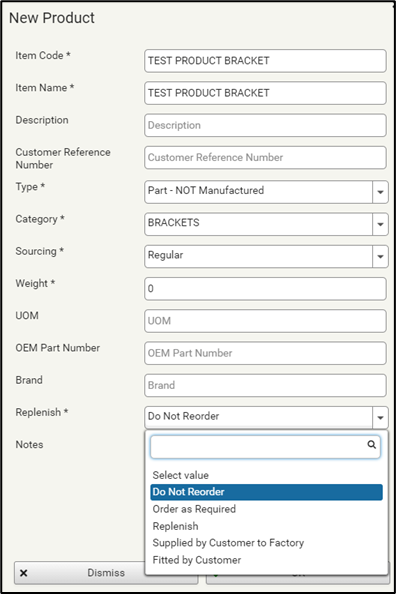
Figure 25: Product form Replenish drop down
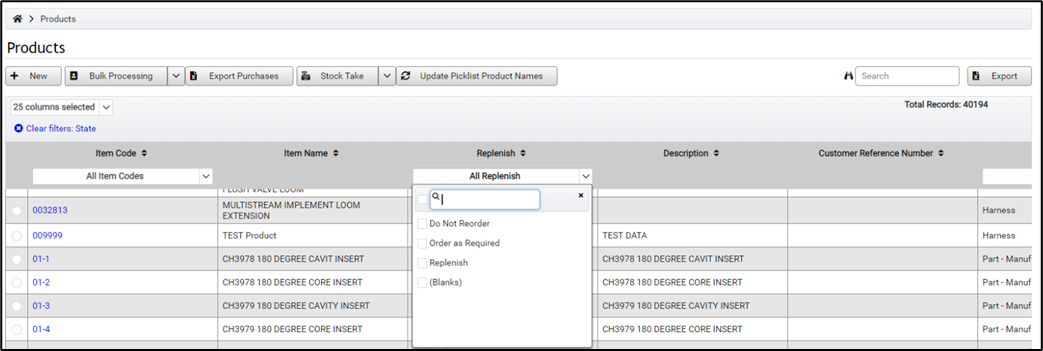
Figure 26: Products replenish field in the item list
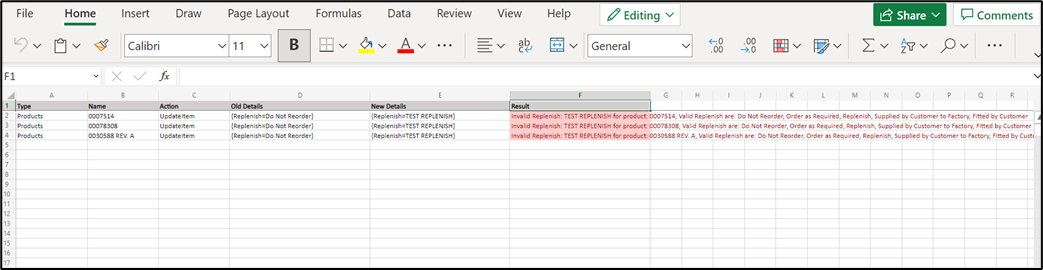
Figure 27: Bulk upload resulting file with Replenish validation
A Product “Clone” functionality is now implemented - Cloning of products
The product Products can now be cloned by clone functionality is available to users with either the ProductEditor or PartEditor role. When a product is cloned, all the information is copied over to the new one Product except:
In particular, the following data is cloned/copied over into the clone:
The cloned product’s name will have the “ (Copy 1)” appended to it. If (Copy 1) already exists, then the number in the name will be incremented by 1.
For example, “TE1123” will have its clone named as “TE1123 (Copy 1)”. If the user decides to clone the product again (without first renaming the first clone), the second clone will be named as “TE1123 (Copy 2)” and so on and so forth.

Figure 28: Product Clone original
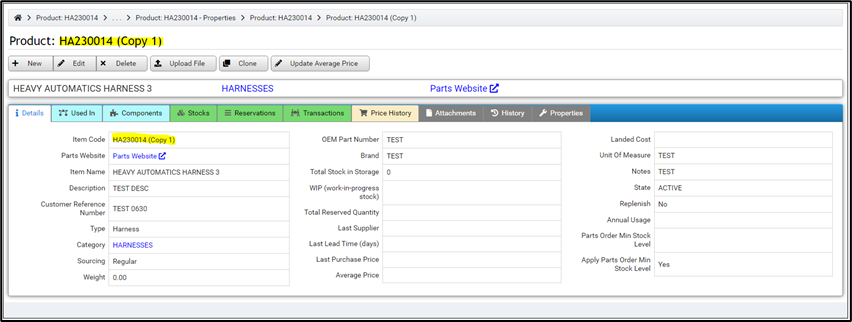
Figure 29: Product clone - Cloned product
The “Stock Deduction” field is now shown in the item and export
The Stock Deduction of each product is now shown in the item list and on the exported file. This will enable users to filter products based on their Stock Deduction typesetting.
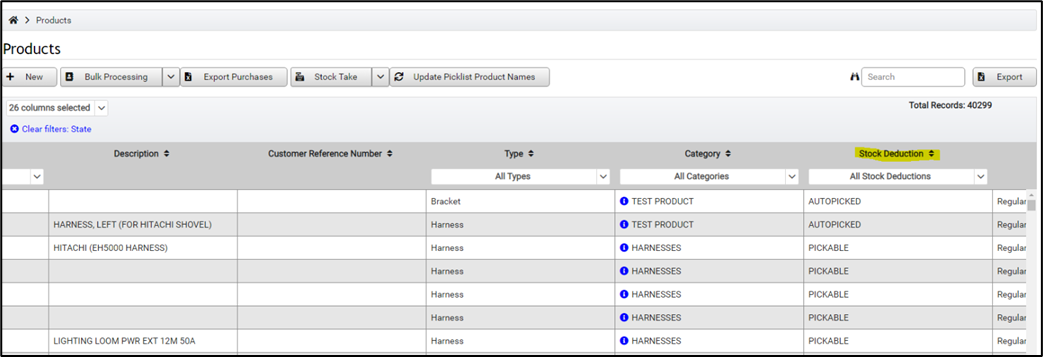
Figure 30: Product item list with Stock Deduction
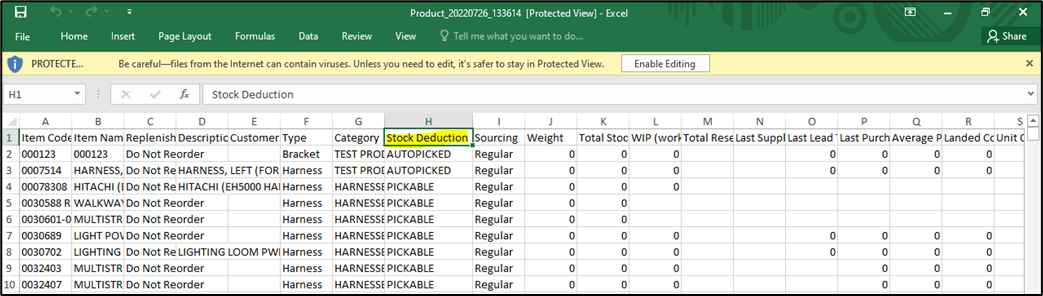
Figure 31: Product export with stock deduction
Purchasing
Update ETAs for Lacking Parts
Updating ETAs for lacking parts is made easier by Exporting the data to an Excel sheet from the Lacking Parts sheet, entering some values into the ETA column and then uploading the sheet.
Features:
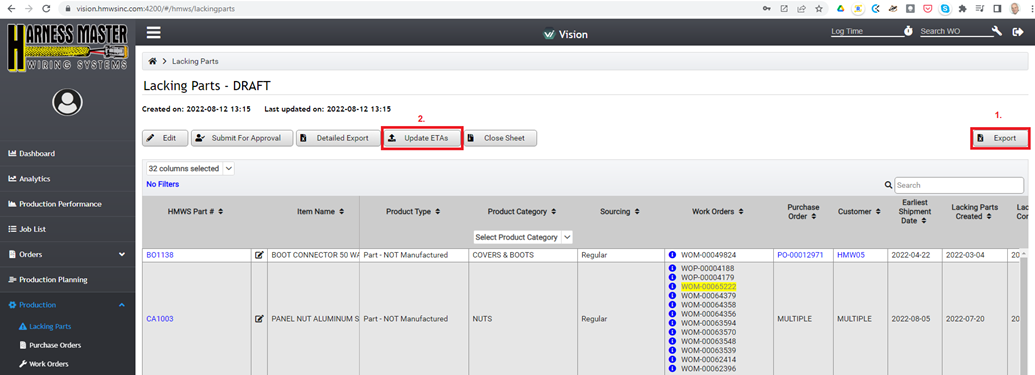
Look and Feel
The new details page layout has now been implemented configured for SPOs, SUIs and CIs
Supplier Orders, Supplier Invoices and Customer Invoice details pages are now using the new details page. This helps in being consistent with the display of the other details pages.
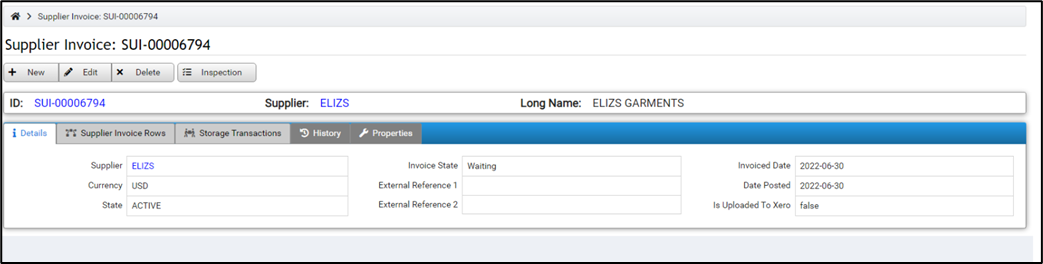
Figure 32: SUI New details page
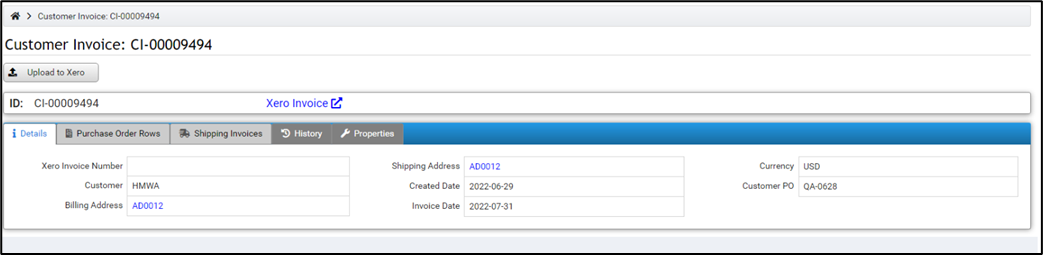
Figure 33: CI New details page
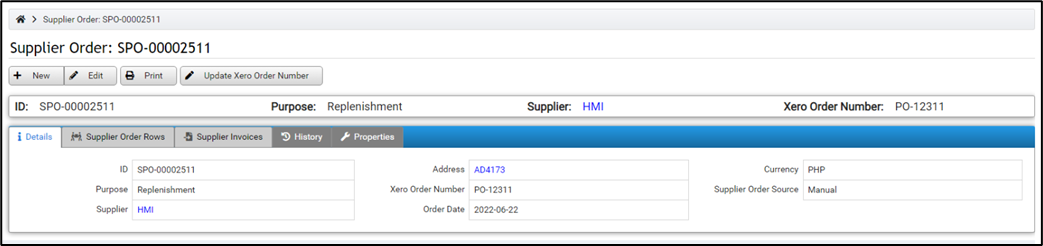
Figure 34: SPO new details page
Mobile view for details pages now have the columns stack
The columns in the details page will now stack on top of each other. This enables users that are on their mobile devices to view the details of each item easily.
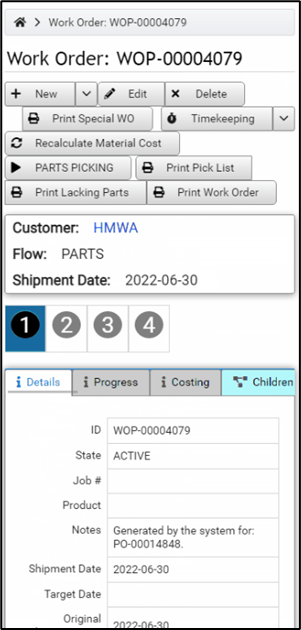
Figure 35: Details page portrait view
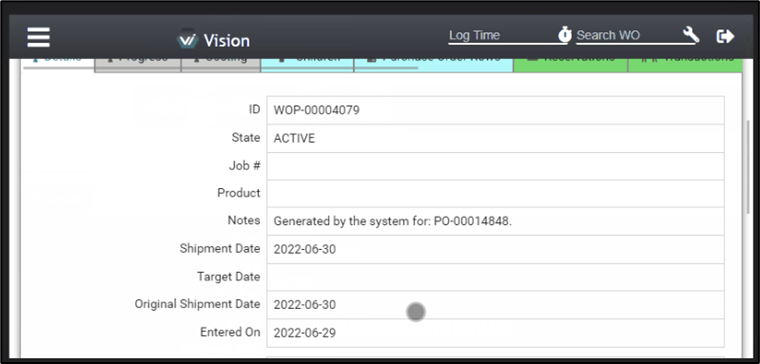
Figure 36: Details page landscape view
Shipping Invoice
The Shipping Invoice report doesn’t have overlapping texts anymore
Figure 37: Sample report with long texts
Reports
Reports that exist in metabase are now removed from vision
https://redmine.titusgt.com/issues/609
The following screens have been removed in from Vision:
These reports are now created in metabase for the user to have multiple filtering options and have the reports to be consolidated into one source. They can be found here:
Stock ledger reference columns are now added in the metabase report
The columns Work Order and Supplier Invoice are now added in the Stock ledger Ledger metabase report. These columns also link back to the WO and SUI in the Vision system.
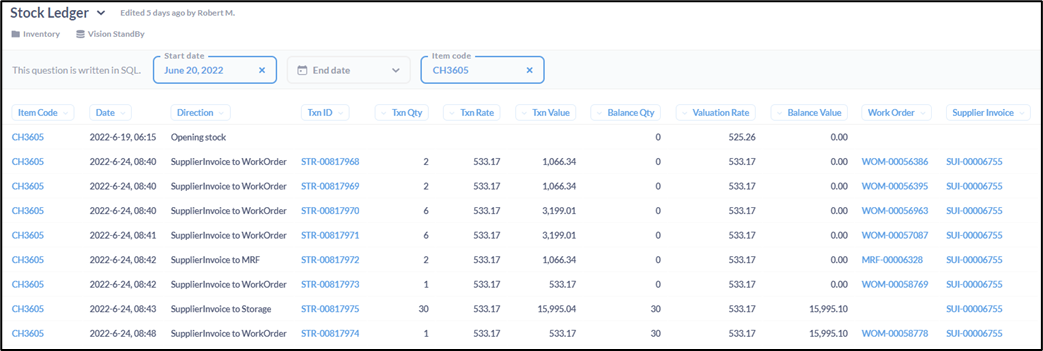
Figure 38: Stock Ledger report additional columns
Stock ledger create opening stock entries
Opening stock entries are now created in the Stock ledger report in metabase. The opening entries if the start date of the report is on the 20th of June 2022 or earlier, it will show the opening stock as the snapshot value from 19th of June 2022 and it will not show transactions before that date.
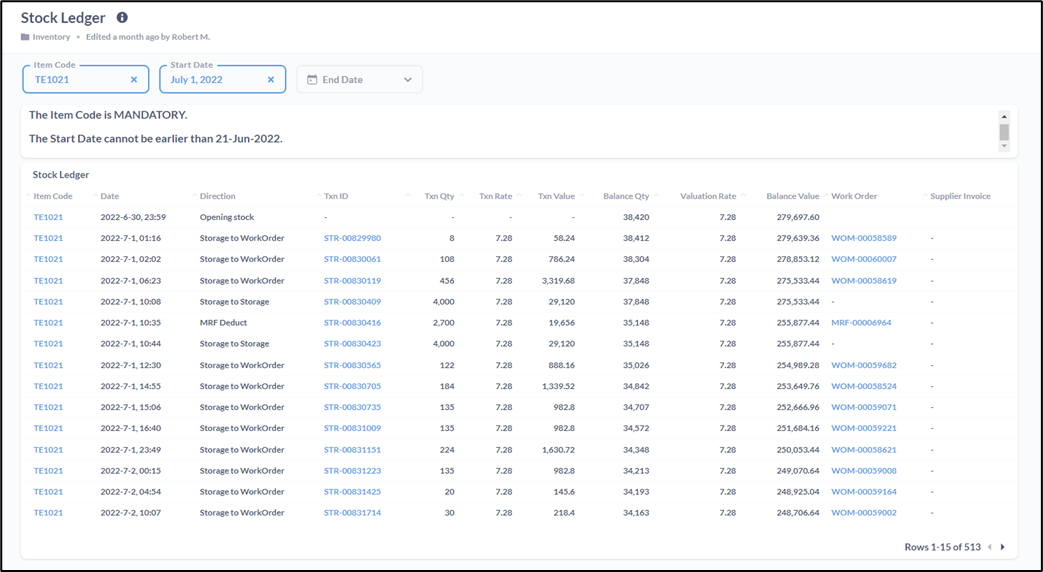
Figure 39: Metabase stock ledger report
PO Aging backorders report
https://vision.hmwsinc.com:4200/metabase/dashboard/97-po-aging-and-tat
https://redmine.titusgt.com/issues/576
A PO aging Aging backorders [A4] report is now available in metabase:
https://vision.hmwsinc.com:4200/metabase/dashboard/97-po-aging-and-tat
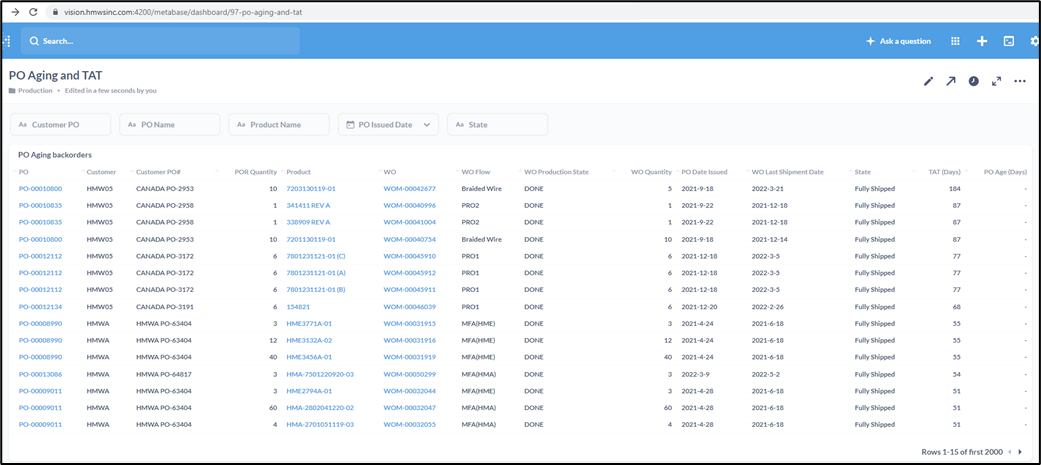
Figure 40: Metabase PO aging report
Lacking Parts History
https://vision.hmwsinc.com:4200/metabase/dashboard/82-lacking-parts-history?wo=51491
Allows PCCS to search for WOs in past Lacking Parts purchasing sheets.
https://vision.hmwsinc.com:4200/metabase/dashboard/82-lacking-parts-history?wo=51491
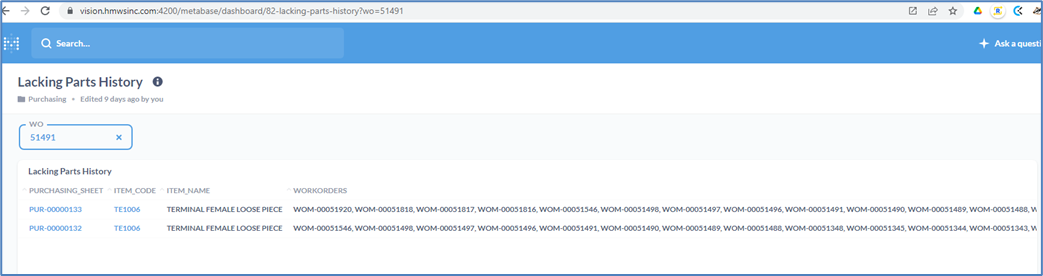
Figure 41: Lacking Parts History report
Roles
A new role Manual Stock Take role is now added
https://redmine.titusgt.com/issues/579
The role Manual Stock Take role is a new role that is separated from the Stock Take role and allows responsible for manually updating stocks. This is now separate from the Stock Take role that is only allowed to bulk upload stocks by bulk.
For further information and questions, please contact hmwssupport@titusgt.com
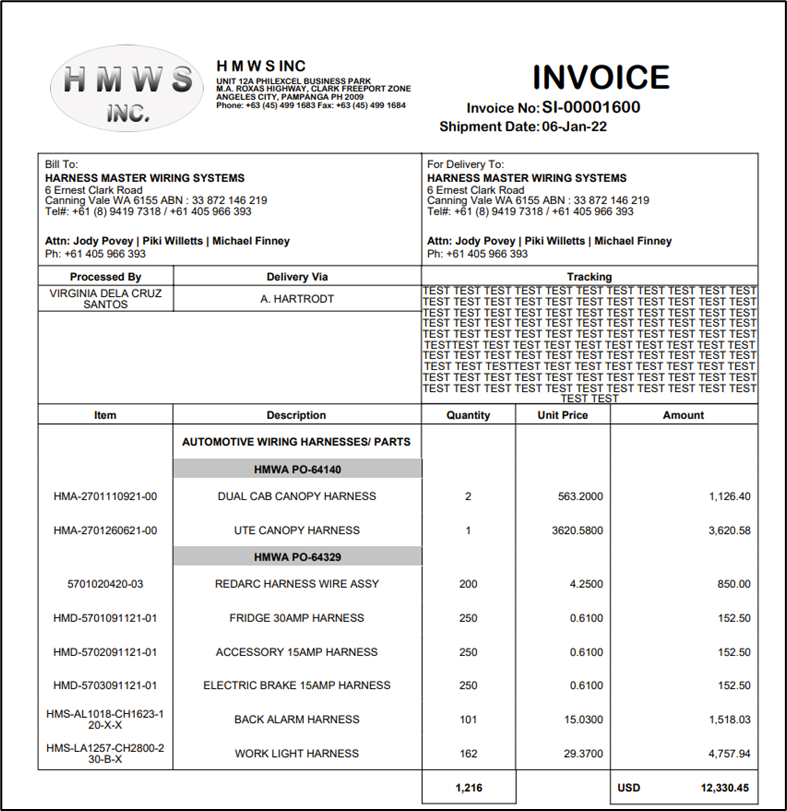
More articles on Release Notes