Release Notes 4.6.516
By Administrator on October 18, 2022
BeginnerInformation
HMWS Vision Release Update 2021
| Software | HMWS Vision | Version | 4.6.516 |
| Release Date | 19-DEC-2021 | Change number | HMWS-VIS-RN-4.6.516 |
Summary
- Job List: Mode of Transport
- Work Order: PRO1 and PRO2 Parts Picking will be based on the uploaded WOM BOM
- Work Order: Upload BOM & Man-hours permissions
- Work Order: Upload BOM & Man-hours Validation Checks
New Features and Enhancements
Job List: Mode of Transport
The Job List now shows the mode of transport for the Shipping Invoice on a separate column. This will allow users to filter the shipping invoices based on Mode of Transport via the column filter. The current options are:
- Air: show Work Orders that have at least one “Air” Shipping Invoice, meaning the Mode of Transport is either “Air” or “Mixed”
- Sea: show Work Orders that have at least one “Sea” Shipping Invoice, meaning the Mode of Transport is either “Sea” or “Mixed”
- Mixed: only show Work Orders have both Air and Sea Shipping Invoices, meaning the Mode of Transport is “Mixed”
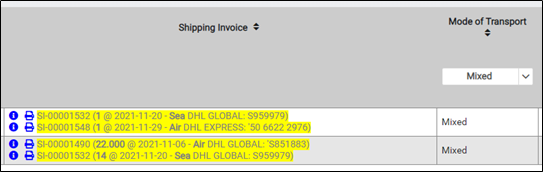
Figure 1: Shipping Invoice with Mixed mode of transport
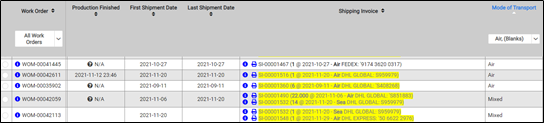
Figure 2: Shipping Invoice with Air Selected
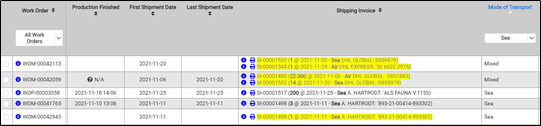
Figure 3: Shipping Invoice with Sea Selected
Work Order: PRO1 and PRO2 Parts Picking will be based on the uploaded WOM BOM
Redmine: https://redmine.titusgt.com/issues/511
Until now, the picklist of a Work Order was generated based on the “Product BOM”, i.e. the BOM associated with the Product (shown on the Components tab of the Product details). This had the side-effect that the same Product BOM was shared amongst all work orders entered for that product, even if some were for PRO1 flow and others were for PRO2.
From now on, instead of the Product BOM, the picklist of PRO1 and PRO2 Work Orders will be generated based on the “WOM BOM” that was uploaded for each work order. The BOM is included in the XML file generated from the Circuit Engineering Excel sheet (the same one that contains the estimated man-hours).
Benefits:
- Each PRO1 and PRO2 Work Order will have its own WOM BOM and therefore its own picklist, not influenced by any other work order, even if there are live work orders for the same product in both flows.
Limitations:
- A BOM will have to be uploaded for each PRO1 and PRO2 work order before the Parts Picking step can be executed. An error will be shown if a BOM was not yet uploaded for that WO.
- As before, when a BOM is uploaded for a WO, it will overwrite the pre-existing Product BOM (but the picklist will not be generated based on that).
- The initial Reservations (a.k.a. Unconfirmed Lacking Parts) will still be generated based on the Product BOM (Components tab). This means that at the moment when the Reservations are generated (upon completion of the PRODUCTION ENGINEERING step), the Product BOM might be one that has been uploaded for a WO with a different flow, therefore the Reservations (a.k.a. Unconfirmed Lacking Parts) might not be 100% accurate.
- The Reservations will be brought up-to-date when the Parts Picking form is saved for the first time. (This functionality was already deployed in the system previously)
- The picklist of flows other than PRO1 and PRO2 will continue to be generated from the Product BOM (Components tab)
Work Order: Upload BOM & Man-hours permissions
The Work Order Upload BOM & Man-hours functionality is allowed for users with one of the following roles:
- Engineering
- Part Editor
- Product Editor
Work Order: Upload BOM & Man-hours Validation Checks
The system will perform the following validation checks related to uploading BOMs:
1. If there is no BOM uploaded, the picklist will show a validation message that a file with the BOM has not yet been uploaded:

Figure 4: Parts Picking Validation: No BOM uploaded for a Work Order
2. If a file is uploaded with a product in the BOM renamed or does not yet exist in the system

Figure 5: Parts Picking Validation: Product does not exist in the system
3. If a file is uploaded with a product in the BOM is deactivated

Figure 6: Parts Picking Validation: Product is deactivated
4. If a file is uploaded with a product in the BOM has a Product Category with a Stock Deduction type of CONSUMABLE

Figure 7: Parts Picking Validation: Product with Consumable stock deduction
For further information and questions, please contact hmwssupport@titusgt.com
More articles on Release Notes