Release Notes 4.4.356
By Administrator on October 18, 2022
BeginnerInformation
HMWS Vision Release Update 2021
| Software | HMWS Vision | Version | 4.4.356 |
| Release Date | 06-JUN-2021 | Change number | HMWS-VIS-RN-4.4.356 |
Summary
- The job list screen is made available on the customer portal
- The job list screen shows shipping invoices linked to each WO
- Storages can now be marked as Reserved for Shipping via the new Stock Accounting dropdown to not count the stocks found in these storages as “available” stock when generating work orders.
- Notes are shown on the Products and Work Orders screens
- Lacking Parts screen shows the unconfirmed quantity
New Features and Enhancements
Job List Screen
- The job list screen is accessible from the Customer Portal. Customers are able to add Remarks to their work orders. The Remarks can be seen by both customers and HMWS personnel in the Customer Remarks column.
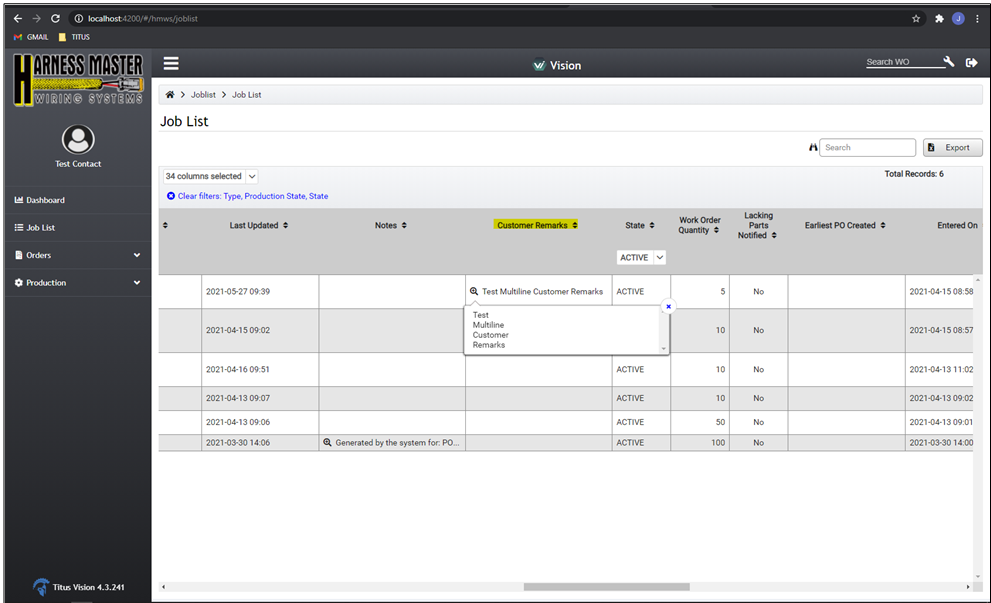
- Shipping Invoices linked to each WO (via the POR) are shown in the Job list. There are several icons that will be shown in the Shipping Invoice field. These are:
- The user will be redirected to the Shipping Invoice details screen. Upon hovering on this icon, a tooltip is also shown with the following invoice details:
- Invoice State
- Shipment Date
- Courier
- Tracking Number
- Packing Details
- Weight
- Dimensions
- The user is able to print the shipping invoice by clicking this button
- A mismatch has been found. Similar to the Purchase Order field it show the error: “The PO of the "Intended For" WO does not match the PO allocated to this WO. Please manually navigate to the WO and PO details

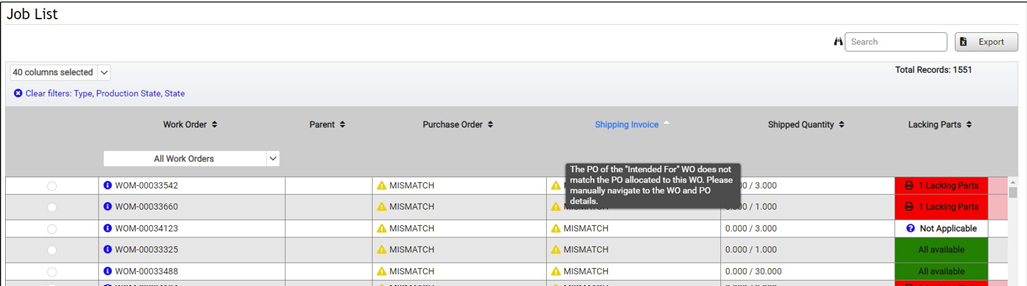
- The Work Order column is now frozen on the left side of the screen when horizontally scrolling through the job list:
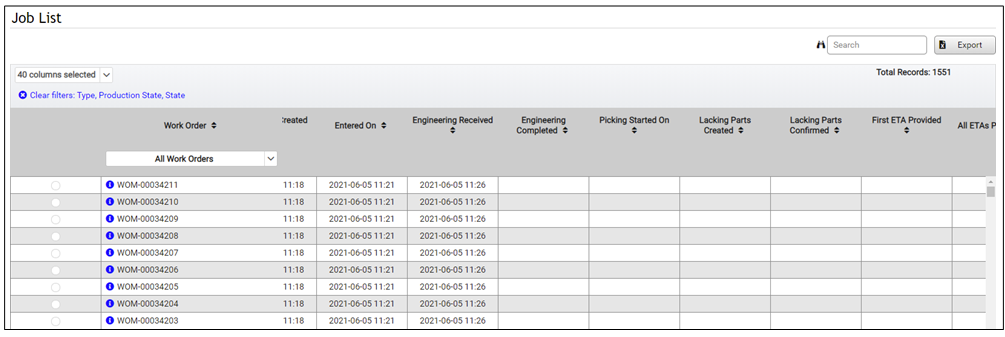
- Deactivated Work Orders are now searchable and have a dark-gray background:

- If a Work Order Progress date is not applicable to a particular WO, “ ” is shown in the field. Upon hovering with the mouse on the question mark icon, a tooltip appears that lists all the possible reasons why that field might have the “N/A” value. If the user wants to know which reason applies to a particular WO, they will need to check the items on that list and figure out which one applies to that WO. We will improve this in a future release to show the exact reason that applies to that particular WO.
- The “N/A” and its tooltip are not exported, they are only shown on the screen. The export will leave those fields empty.

Generate Work Orders – Disregard “Reserved for Shipping” stock
- A “Stock Accounting” drop-down was added to the storages with two values:
- Regular – This means the stock in this storage is available to be used for reservations and for picking in the system.
- Reserved for Shipping – This means that the stock in this storage is not “available” to be picked for new POs, it is just waiting to be shipped. Stocks in this type of storage will not be taken into account when Work Orders are generated. The Generate WOs confirmation dialog will show such stock in the new "Reserved for Shipping Quantity" column.
Products screen
The Notes are now displayed on the Products screen. If the Notes exceed the column width, or if there are multiple lines of text in it, an ellipse “...” is shown at the end of the text and hovering on the
icon displays the full text of the Notes.
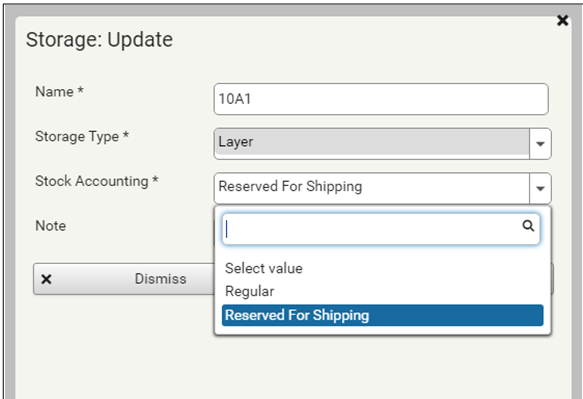
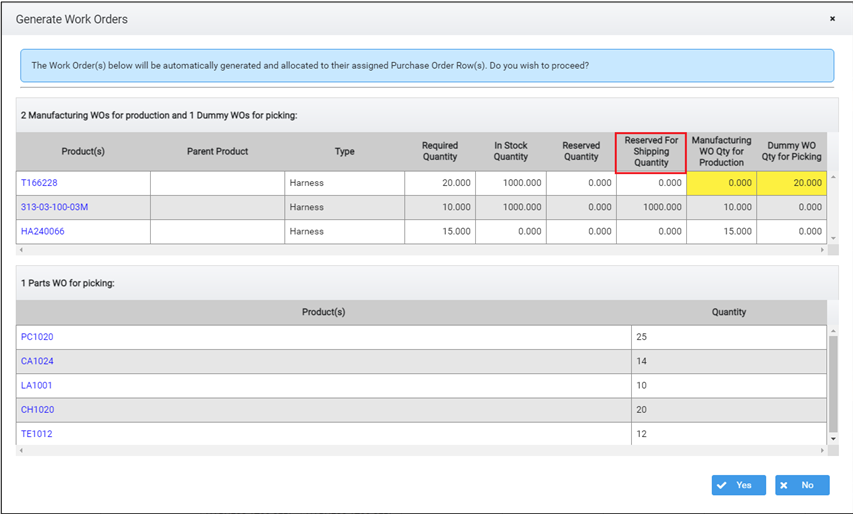
Lacking Parts
- The unconfirmed lacking parts quantity is now shown in the Lacking Parts list. It is also included in the tooltip upon hovering on the work order. Unconfirmed WOs are highlighted in yellow.

Work Order
- The Notes are now displayed on the Products screen. If the Notes exceed the column width, or if there are multiple lines of text in it, an ellipse “...” is shown at the end of the text and hovering on the icon displays the full text of the Notes.
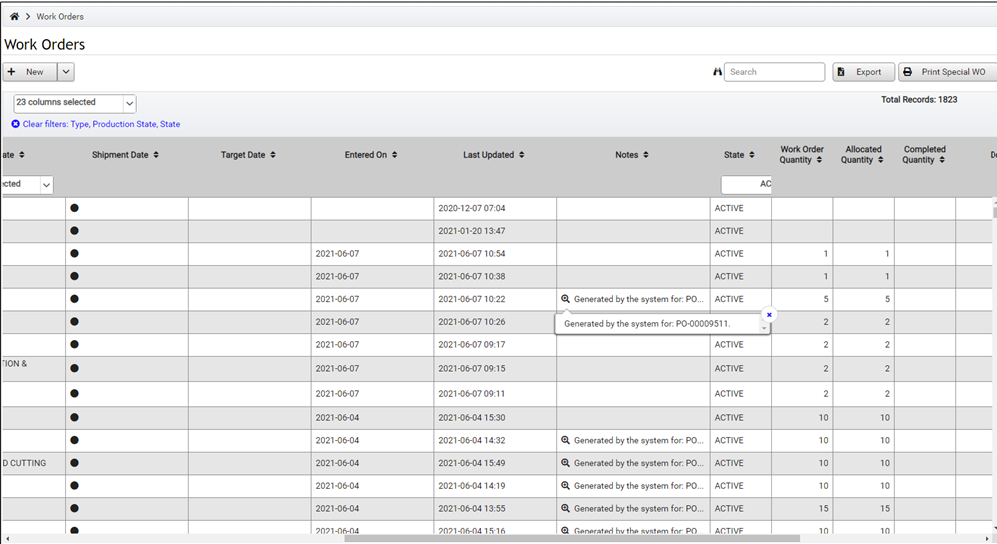
For further information and questions, please contact hmwssupport@titusgt.com
Was this article helpful?
More articles on Release Notes